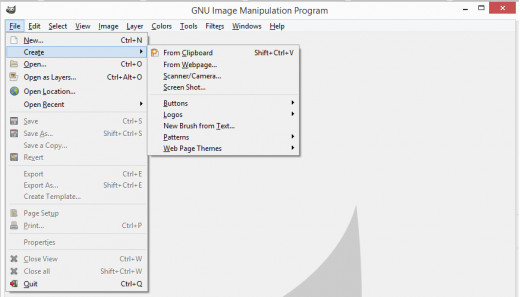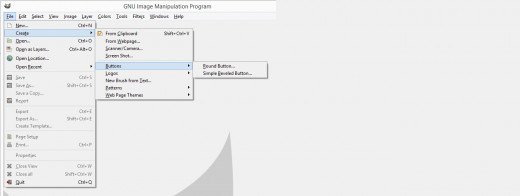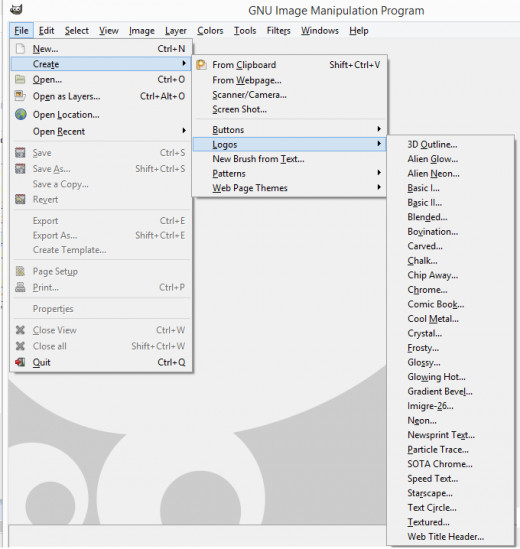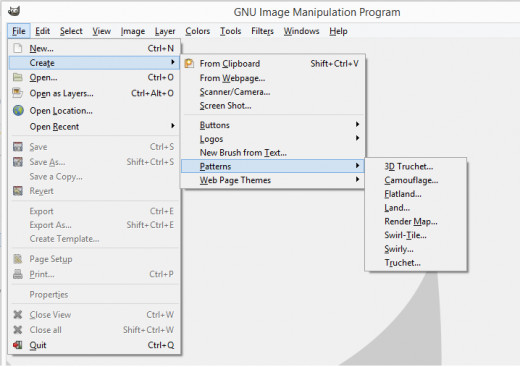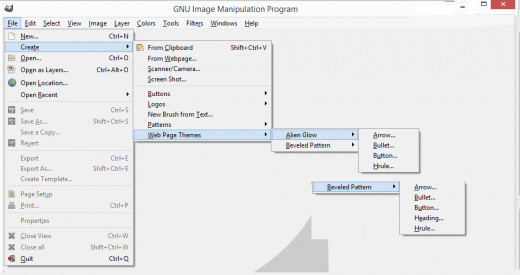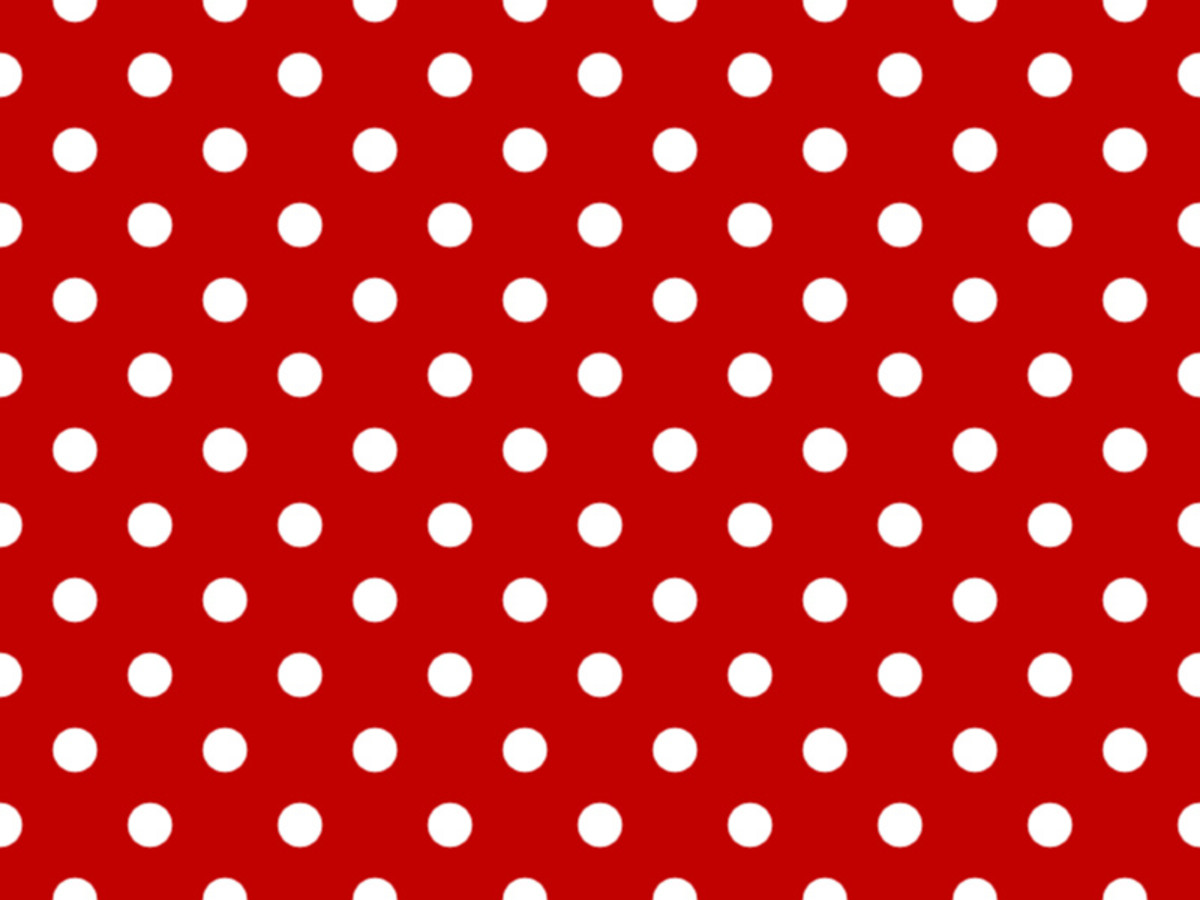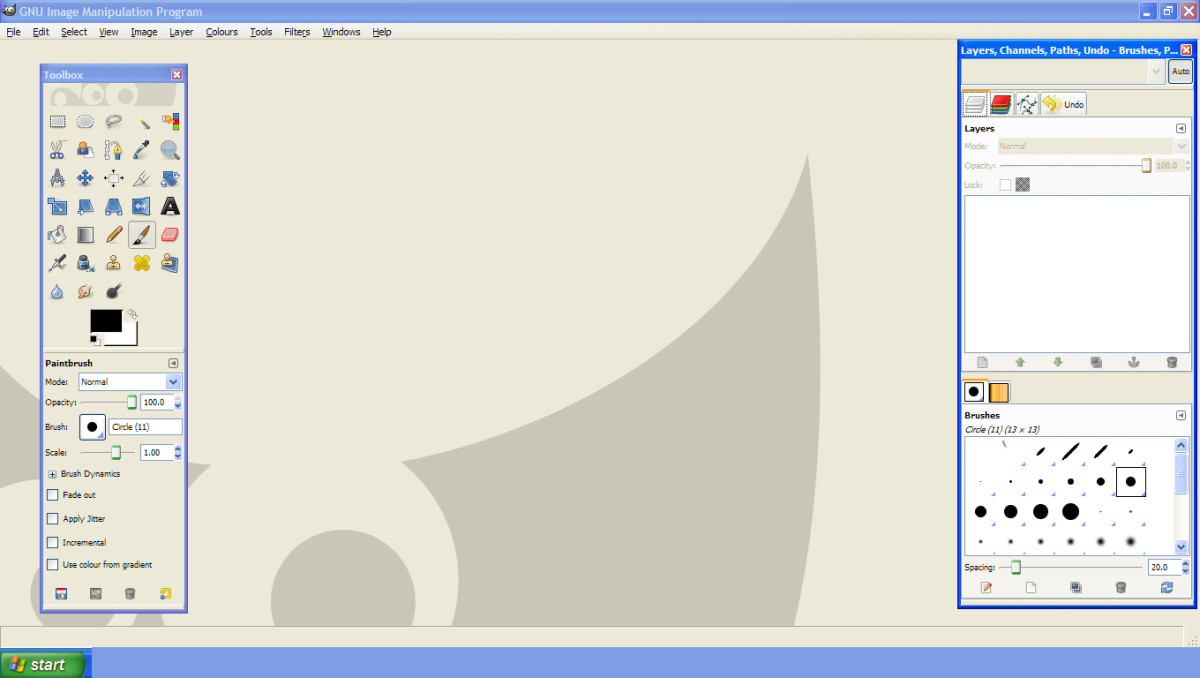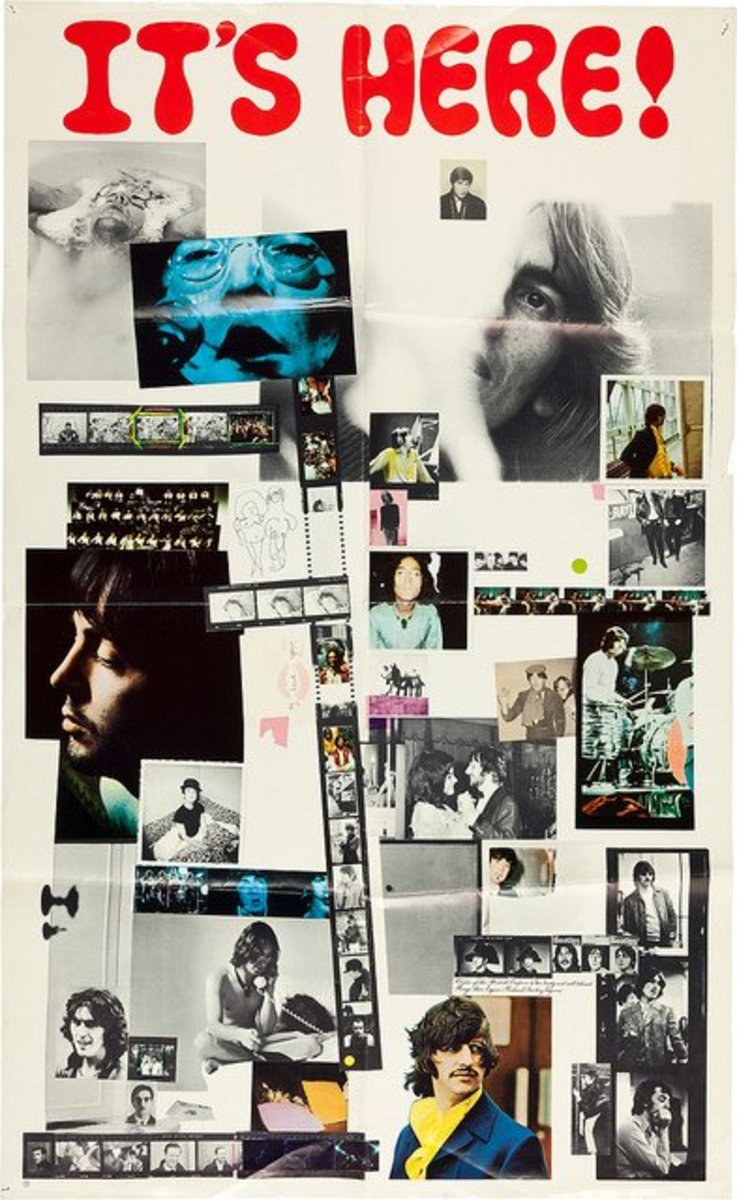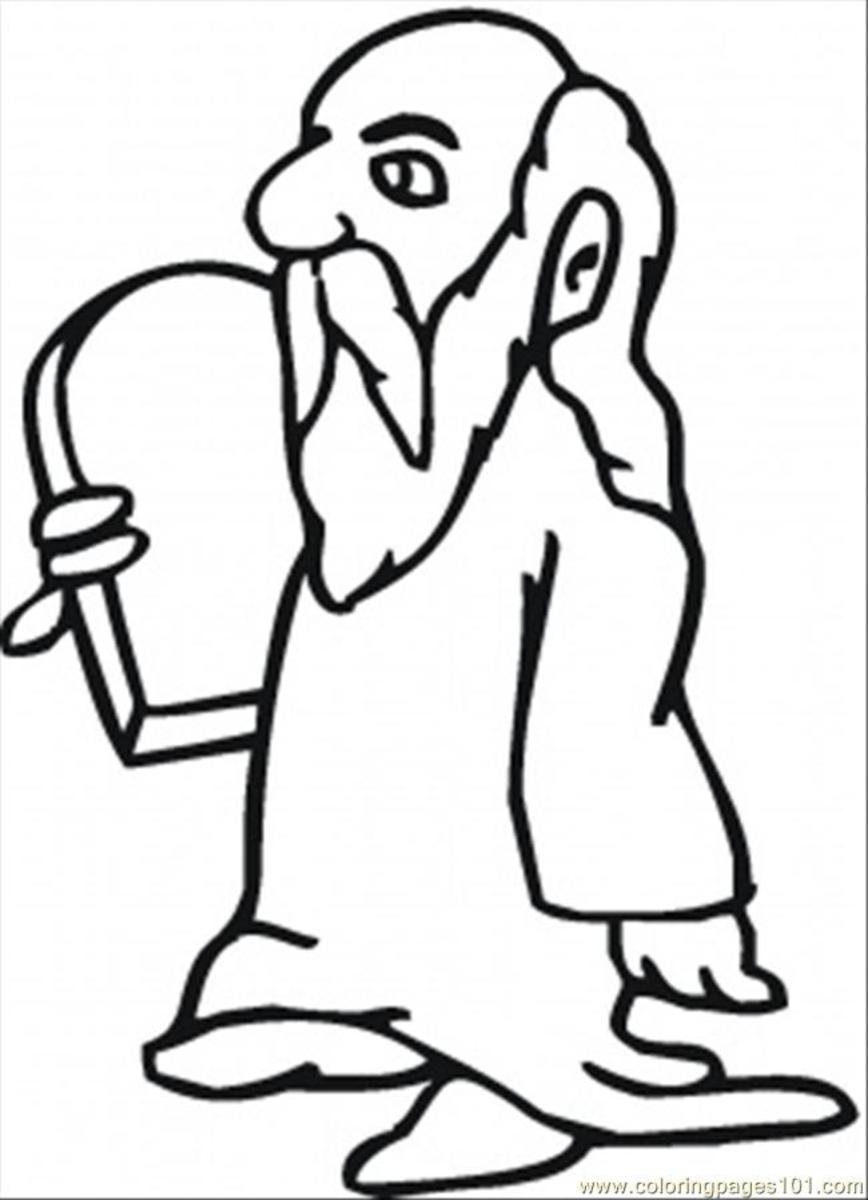GIMP and Stunning Graphic Design

GIMP
GIMP is a powerful image manipulation program. GIMP is similar to Photoshop. They both offer superior graphic design, they both are easy to navigate and they both offer program options for you to select or create just about any image you like, even off the World Wide Web (Caution: Be careful with plagiarism. If it's not yours ask!). GIMP and Photoshop are very similar except for one major difference, GIMP is FREE! It's a free download at http://www.gimp.org/downloads/.
When you first open GIMP you will click on the menu option File at the top left of the page. The drop down menu is where you choose the layout you want to work with or create with GIMP.
Let's go over some of the interesting tools for making graphic designs using GIMP. The table below is a brief reference for each option under the File heading.
Table of GIMP's Menu Options
File Option
| File Type
| Application
|
|---|---|---|
New
| Templates
| Web banners, floppy labels, custom sizes, etc.
|
Create
| Numerous See photo Below
| Buttons, Logo's, Patterns
|
Open
| .jpg, .bmp, png, .xcf, etc.
| Open an image on your computer.
|
Open As Layer
| " " " "
| Opens another file as a new layer.
|
Open Location
| Local drive, FTP or Website
| Open images from these locations.(Caution: Copyright Infringement)
|
Open Recent
| Offers your latest projects.
|
Create Option
The Create option alone has literally hundreds of options to choose from. Either here at Create or Open is usually where I start when I open GIMP. Another way I use GIMP is to right click on an image and select open with GIMP from the menu.
The Create option has so many choices I go over some of them with you. You'll be able to get something on your screen with these simple instructions.
The photos show you which button to click and what the menu looks like when you do. Detailed information follows.
GIMP Menu
Click thumbnail to view full-size




GIMP Sample Examples - Simple Button
The first sample example is a Button I created. This is very simple. Follow the clicking steps below and you will see GIMP move through the pictured menu's and the resulting image is at the bottom of the photo below the large arrow.
- Select File (Depicted in the left portion of photo).
- Select Create.
- Select Button.
- Highlight Simple Button.
- Change the text to what you want. Choose the other options available (Depicted in right portion of photo).
- Click OK at the bottom of the options menu.
- Your image will appear with the words you entered!
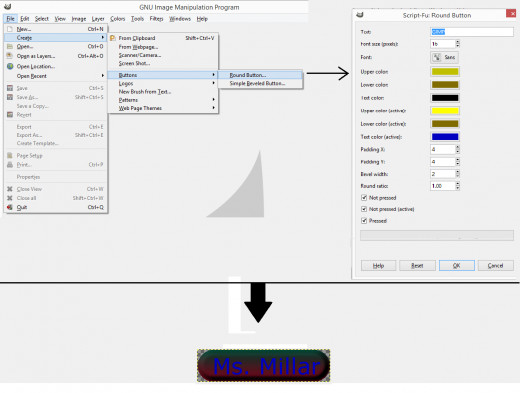
3D Outline
The next photo is the process for a 3D Outline. Follow the steps:
- Select File.
- Select Create.
- Select Logo.
- Select 3D Outline.
- In the pop up menu customize the image with your preferences. Don't forget to change the text if there is text.
- Click OK on the pop up menu.
- Your image will appear!
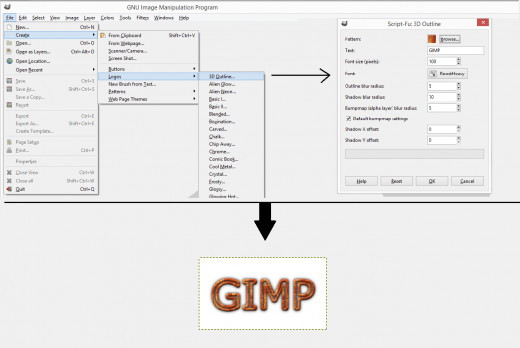
3D Touchet
This is a neat image that you can write on by placing a new layer after it is created. To create this image:
- Select File.
- Select Create.
- Select Patterns.
- Highlight 3D Touchet.
- Choose your options from the pop up menu.
- Click OK and see your image!
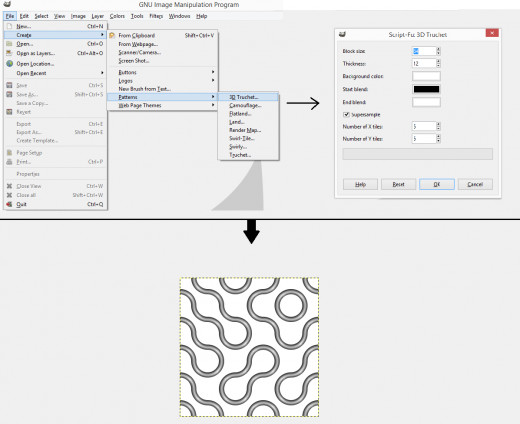
Comic Book
How about one last image with Comic Book. This is one of my personal favorites. I like the bubble lettering because you can fill it with any color you like. Here's the steps to Comic Book:
- Select File.
- Select Create.
- Select Logos
- Highlight and click on Comic Book.
- Choose your personal options and change the text to what you want.
- Click OK and here's your image!
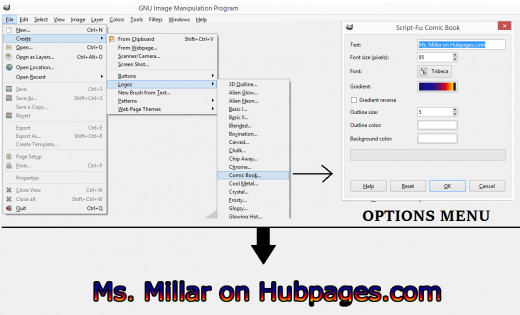

![Adobe Photoshop Elements 2018 [Old Version]](https://m.media-amazon.com/images/I/51AQ4wl7eOL._SL160_.jpg)