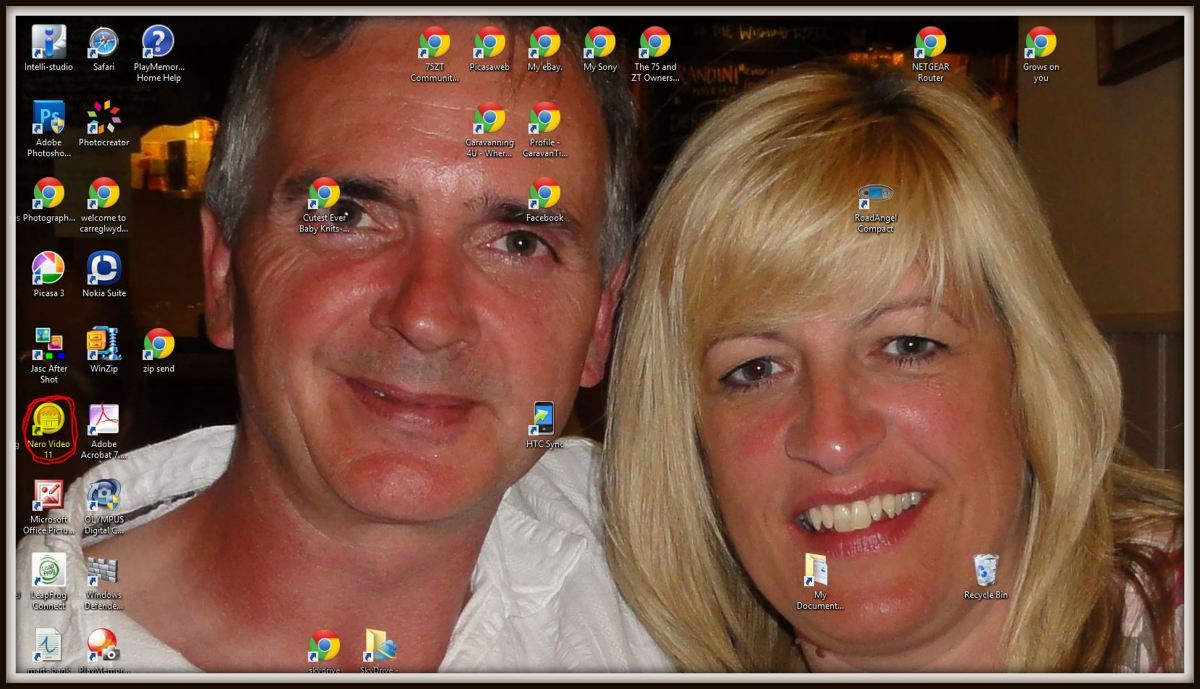Setting Up Email with Windows Live Mail
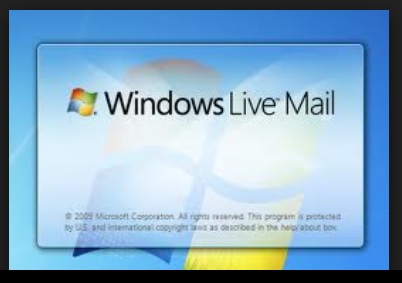
Windows Live Mail and AOL
In this tutorial I will set up Windows Live Mail to work with an email account with AOL. Servers such as Yahoo and Gmail use POP3 for their incoming mail, but not AOL. AOL uses IMAP for their incoming mail. If this is not specified correctly you won't get your email. This can be really frustrating if you don't know where to go to fix it. Here you will see screen shots of the set up with detailed instructions.
In an effort to make navigating easier, while setting up your email at the same time, I put certain words in italics and bolded them. They are the action words in this hub. If you're skimming through to find just the information you need, these will stand out for you making it easier to find the information you need.
Windows Live Mail Homepage
When you first open the Windows Live Mail program the home page will look like the photo below.
To get to this screen click on the Windows Logo or Start button at the bottom left of your desktop. If Windows Live Mail isn't on the first screen that pops up click on All Programs. Scroll to Windows Live Mail in the list and click on it.
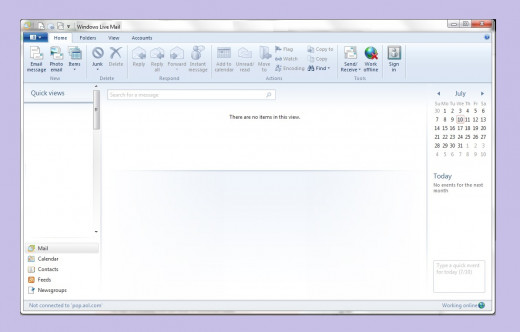
Along the top of the screen you will see several tabs; Home, Folders, View and Accounts. Click on the one labeled Accounts.
Next click on the ampersand with a plus sign on the left side of the screen.
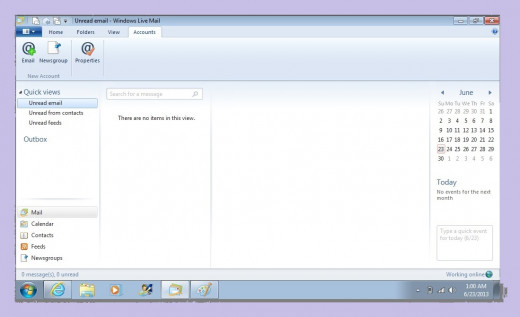
When you click the ampersand the screen below opens up.
Type in the space labeled email address with your own email address. Move down to the next box labeled password and type in the password for your email account. Lastly move down to Display Name and type in the name you would like to be displayed in this account.
Click Next.
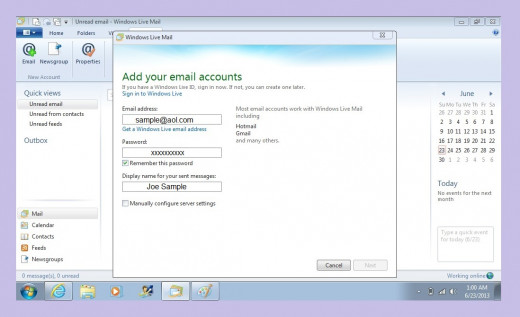
The next window is where you enter the information about your email server.
On the Incoming Mail Server Type drop down menu select IMAP.
Below that in the Incoming Mail (IMAP or pop3) Server box enter: imap.aol.com
In the Outgoing Email Server (smtp) Name enter: smtp.aol.com
Place a check mark in the box at the bottom labeled: Outgoing Server Requires Authentication.
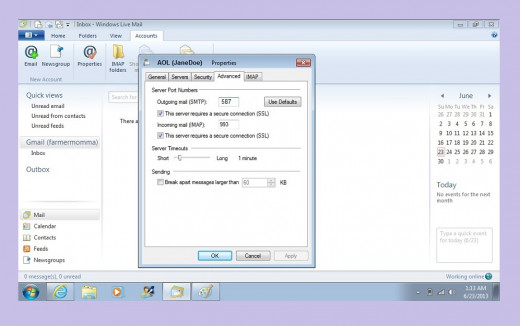
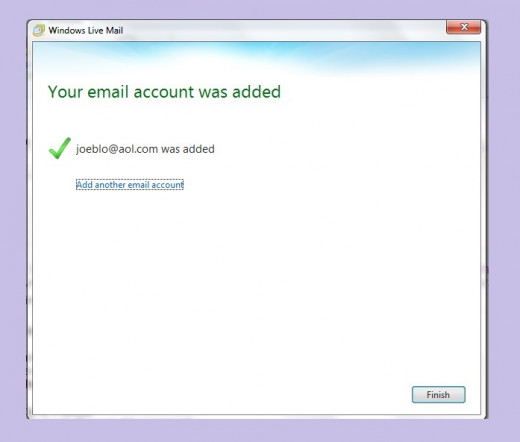
When you finish entering the AOL server information click Next a message will be displayed saying, "Your Email Account Has Been Added".
Click Finish.
Next you need to set the AOL properties. This will tell Windows Live Mail what ports to use for incoming and outgoing mail and authentication information. If any of these are not set correctly Windows Live Mail will not be able to retrieve or send you email.
You're almost done...
Email Properties
Highlight the email you just set up.
Select Properties.
Select Advanced.
In the space that is labeled Server Port Numbers for Outgoing Mail (smtp) enter the number 587 (A number may be there just replace with this one).
Select the IMAP tab and make sure the box labeled Store Special Folders on Server is NOT marked.
Click Ok.
Click Close
And you are done!